Be the first to review “Non-Destructive Workflow in Photoshop CC” Cancel reply
This site uses Akismet to reduce spam. Learn how your comment data is processed.
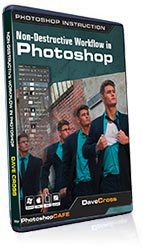
Learn how to save time and be more creative in Photoshop by using non-destructive techniques. You’ll see how to increase your accuracy and speed using Adjustment Layers, why Masks are better than erasing or deleting, and how Clipping Masks offer great possibilities when working with type. See how you can combine these functions with Smart Objects, Smart Filters and the Blend If sliders to create images with multiple levels of long-term editability. Dave will share methods to take advantage of Camera Raw, Lightroom and Illustrator from within Photoshop, and you’ll learn how to make templates that can save huge amounts of time. Best of all, everything you’ll learn can easily be adapted to many different editing situations.
Whether you’re an artist looking for ways to let your creative juices flow, a photographer who wants to work more efficiently, or you simply want to expand your Photoshop knowledge, this downloadable course is for you!
Running time: 2.75 hours, Mac/Windows – Videos can be copied to mobile devices
The Author
Adobe Community Professional, Adobe Certified Instructor and member of the Photoshop Hall of Fame, Dave Cross has made his living as a Photoshop Educator for over 25 years. Dave has taught for Adobe, at Photoshop World, the Texas School of Photography, the Santa Fe Workshops, Imaging USA and is a regular on creativeLIVE. He has a Bachelor of Education, is a Certified Technical Trainer and has written many articles and several books. Dave was on of the original co-hosts of Photoshop User TV and has appeared in many DVDs and online courses for Kelby Training. Dave is well-known for his engaging style, his humor and his ability to make complex topics easy to understand.
Why work non-destructively?
Saving Files
Using Masks vs Erasing and Deleting
The Properties panel
Adjustment layers vs Adjustments
Clipping Masks
The Blend If sliders
Vector graphics
Five Things to Avoid
The Problem with the History panel
Smart Filters
Smart Objects
Linked vs Embedded Smart Objects
Camera Raw Smart Objects
Lightroom to Photoshop as Smart Objects
Vector Smart Objects
Smart Object Templates
Examples of using a Non-Destructive Workflow
Learn the reasons for working non-destructively: increased speed, better accuracy, creativity and more.

Key strategies to saving files and making copies to preserve long-term editability.

See the advantage of using Layer Masks versus erasing or deleting. Learn different ways of creating and working with masks.

Use the Properties panel to access Adjustment Layer settings and the powerful Feather option.

Learn why Adjustment Layers are a better that using Adjustments from the Image menu, including saving time by temporarily making over-adjustments.

See examples of when this powerful feature is a better choice than using Layer Masks.

The somewhat hidden option is often a great choice for blending together layers.

Learn why vector graphics created with the Shape tools offer more options for resizing and editing.

See the potential problem with relying on the History panel.

Create editable and reusable filters using Smart Filters.

Learn the many advantages of using Smart Objects, including the ability to resize graphics, avoid rasterizing text and much more.

Use various methods to create Smart Objects: Place, Camera Raw and Lightroom.

Learn how this Photoshop CC feature offers new possibilities for updating one Smart Object in multiple documents.

See how Smart Objects can be interesting compared to the alternative of the past, Stamp Visible.

See how to create a two-way street between Illustrator and Photoshop, to use Illustrator to edit graphics within a Photoshop document.

Save time by building documents that use Smart Objects to create “templates.”

From vignette effects to borders to retouching – all using non-destructive methods to save time, improve accuracy and create reusable elements.

Summing up the reasons to work non-destructively: speed, flexibility, accuracy, experimentation, repurposing and reverse engineering.

Moving this video onto a mobile device.
This site uses Akismet to reduce spam. Learn how your comment data is processed.
Colin,
After random watching of only 2 or 3 of the sections I found that your video can be of enormous help to me because of your excellent presentations. In fact, I decided to keep Lightroom2, and also keep my original Elements 6 with emphasis on Lightroom2. I have watched some other samples of videos, and yours is the best. I’m so impressed with it that I would like to be put on a mailing list– if you have one– of any future or present videos regarding either Lightroom2 or Elements. Thanks for a great training video that a real amateur like me can benefit from.

Reviews
There are no reviews yet.