Frames are an amazing new feature that allow us to make picture in picture, thumbnails and collages in Photoshop. In the past, we had to create clipping groups to do this. It got complex very quickly and very confusing to change things later. Now with Frames in Photoshop CC 2019, its really easy. There are a lot of things that frames can do and I’ll share them with you in this tutorial.
If you have ever had to create things like thumbnails, you will love this feature. (I will add to this written section)
Here is what it replaces: You would create a rectangle. Drop in a photo. Create a clipping group to add the photo to the rectangle and then resize and reposition the photo.
Now you just grab the frame tool (rectangle or oval) and draw on the canvas. Now you can drag a photo from the library, or a different layer and it will go into the shape and resize to fit. Here are a few tips:
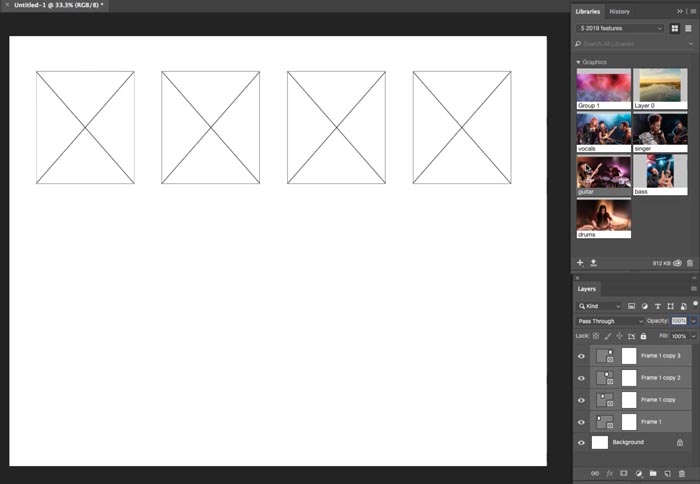
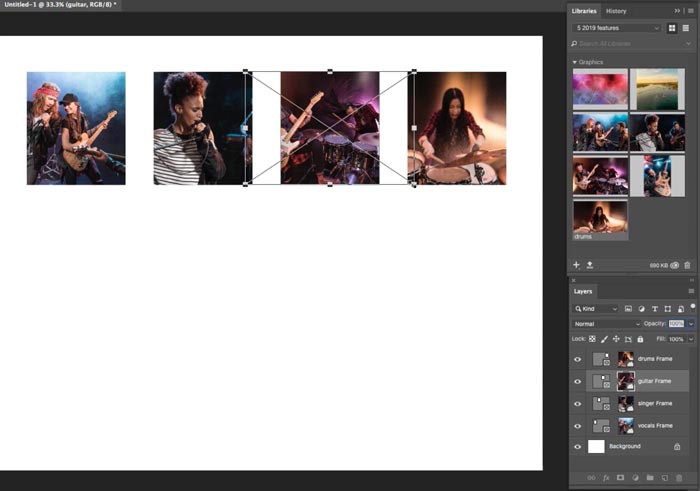
(more in depth CC 2019 tutorials coming in the next week or so).
Thanks
Colin

► Lightroom New Features tour and tutorial
► All new features in Photoshop CC 2019.
This site uses Akismet to reduce spam. Learn how your comment data is processed.
How to use the Adjustment Brush in Photoshop. How to edit a photo and discover how the Adjustment Brush works...
Phil has provided an excellent tutorial on making a realistic Golfball in Photoshop....
In this live stream, Colin Smith shows how to do creative processing of a photo. We start with a color...

usually I will wait a bit to update the latest version.
Usually, wait due to font management. Suitcase has a new version but I haven’t purchased it yet.
I also found that you can drag straight from your Lightroom grid view into a frame thats cool !
I update immediately
FRAME TOOL
Hey Colin,
I usually wait until I see how all the new features work and if they are of interest to me and my workflow. So far all the Photoshop updates have had usable new features for me! I really like the new Undo and the Frames so far!
My favourite new feature are these Frames, and I updated to PScc 2019 Inmediately
I usually wait – to get info regarding how other people are managing to download with out losing their existing software. I have read that not every one is having success even though they have pressed the correct button.
Colin, That was a great tutorial! I am super excited about the new Frames tool. It is my favorite new feature in Photoshop CC 2019. I am also very pleased to see that the Free Transform tool now locks the aspect ratio–by default, and that you can preview the Blend Modes by simply hovering your cursor over the BM. Those are both very logical, intuitive moves.
I usually update immediately; eager to try the enhancements.
I make multi face composites for college classes. I think the new frames feature is going to make creating a template with 15 (or whatever number) of ovals a snap. If I want each face to be in a 2.5″ x 3″ oval, how do I make the “frame” tool create a series of 2.5″ x 3″ ovals?
Gosh, Colin. You are an absolute GENIUS and so sweet to share these profound tips. I’ll use all these frame tips in preparing my photo book.
Thank you Thank you Thank you. xxoxoxo