The public beta of Photoshop gives you early access to new and upcoming features in Photoshop. Sometimes these features can be big, like Generative Fill and ai filters. Sometimes they can be small features. In this tutorial, I’ll show you how to access the beta, as well as answer some questions I hear all the time!
Click on the creative Cloud icon at the top of the screen on Mac, or at the bottom on Windows.
(If you don’t have it, google creative Cloud Download and download from Adobe. You need to create a Creative Cloud account at Adobe and be signed in for this to work.)
![]()
Launches the Creative Cloud app, note this app has changed in Feb 2024. This tutorial coves the new updated version.
Click on Apps
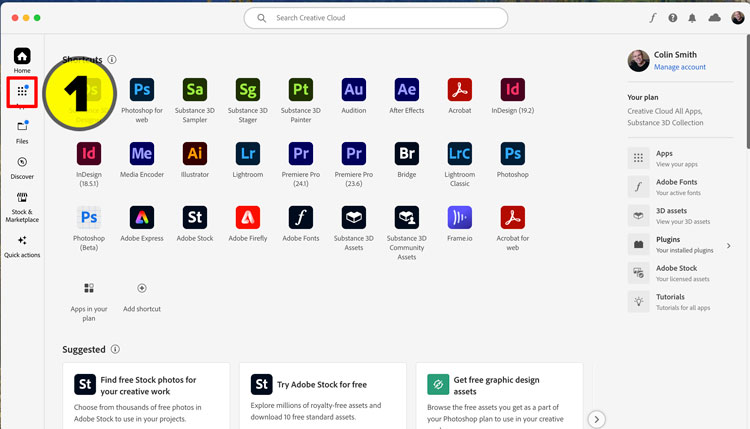
When in the Apps Panel, look for beta at the top and click on it

Click on Install to install the Photoshop Beta App. (This is the public beta)
Make sure you have updated Creative Cloud first. Next steps show how to update.

On the right panel click on Manage Updates

When I hear from people saying they don’t see a feature, this is one of the big reasons (I’ll give you reason #2 at the end). You want to ping the server and check for an even newer update first!
Click Check for updates at the top right.

Creative Cloud will now force the latests update. Auto updates don’t always load into the interface right away, that’s why we do it manually to be sure we have the newest version.
This is the 2nd reason people don’t see certain features, because they are launching the wrong version go Photoshop.
When you download and install the beta, it installs a completely separate version of Photoshop. Both can run at the same time. Use the beta to test new features, but use the shipping version for your production work. (It will say beta in the top of the screen)


In order to have access to Generative ai features, you need to verify you are at least 18 years old. If you didn’t do this in your CC account, you can create or link an account at Behance and do it there.
Another thing I hear from people. “When are they putting such and such a version into the main Photoshop? I don’t want to use the beta because its unstable”
Stop and think about that for a second. If those beta features were moved into the main version, it would make it unstable too. This is why they are beta. They aren’t ready for production work yet. Maybe there are some bugs that needed fixed, or features to be added. Beta features are not to be used for commercial work and there is no guarantee that a beta version will ever make it into the main version, although most do.
Sometimes things happen on beta. For example, one feature may work only on Mac, or maybe only on windows. Beta means a Work in Progress and they aren’t final or ready. So don’t use Beta software with mission critical work.
Here is some FAQ from Adobe. Faq page is here

A last word, access to beta is a privilege, not a right. So enjoy it, get a taste of what’s coming.
I hope you found this tutorial useful.
Colin
Tutorial on Generative Fill in Photoshop
Drop a comment and let me know if this was helpful.
Browse the other free photoshop tutorials here at the cafe
Download 100s of dollars worth of Photoshop adds on for free here at the Vault.

Also follow me on Instagram, Tik Tik, Threads and Twitter. for shorts and reels.
See you next time!
Colin
This site uses Akismet to reduce spam. Learn how your comment data is processed.
Stop ruining your photos in Photoshop because it will make you look like a noob. Here are 3 things to...
How to change the colors of an object in Lightroom Classic in a very realistic way....
How to set up custom workspaces, keyboard shortcuts and menus in Photoshop....

Hi Colin ,
O turned 68 recently. I always believed as you age you have to keep body and mind fit and healthy,
I have discovered a creative side I never knew existed, but man it’s been a step learning curve.i bumbled around you tube for ages until I saw you channel. Just wanted to thank you for your clear and informative tutorials.my skills have risen 300% sines I started following you.
Cheers from the land down under
Paul
So glad to have helped! thanks for reaching out