Be the first to review “Lightroom 6 for Digital Photographers” Cancel reply
This site uses Akismet to reduce spam. Learn how your comment data is processed.
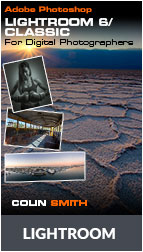
NOTE: If you are looking for the latest version of Lightroom Classic Training, click here
THE award-winning A-Z guide to using Lightroom (2x PPA Hot One Award winner). One of the most-loved training resources is new for Lightroom 6 and Lightroom CC! Learn all the new features and workflows. No matter your level, you can quickly master Lightroom 6 with effortless ease.
This is the most comprehensive video on the market for Lightroom. This 6th edition is recorded in beautiful HD from the ground-up for Lightroom 6/CC. Learn how to import, organize, develop and output all your captures with effortless ease. Enjoy in-depth coverage, pro techniques, secret tips and Colin’s way of breaking down even the most complex tasks into quick and easy to understand techniques. You’ll spend less time in front of the computer and more time behind the camera!
If you are new to Digital Photography,an old-hand or someone looking to learn the “correct” way of doing things, look no further. Watch over Colin’s shoulder as he demystifies Lightroom. You’ll learn all the shortcuts, tips and tricks from a true expert. Do you ever get frustrated with tutorials that don’t work in the real world? In many cases Colin shows you multiple methods so that you can choose the one that’s best for your photo. This is not like other training videos. The techniques aren’t from a classroom bubble. This is what works today in the real-world. There are no monotone presentations with boring uninspiring images. You’ll learn tons, you’ll have fun and most of all you’ll be inspired. See why millions of people are passionate about PhotoshopCAFE training. (30,000,000 to date).
This complete training course contains 13 hours of crisp video! For Lightroom 6. If you want Lightroom Classic CC (2019) Its here
If you take photos: Beginner to professional, this is the disk you have been waiting for. You’ll not only learn the HOWS, you’ll understand the WHYS!
Included: Sample Catalog with Excercise files.
Special Bonus: 30 Lightroom 6 Presets included!
1. Welcome:
Set up exercise files, import sample catalog
2. Overview:
What is Lightroom?
3. Preferences:
Essential Lightroom Preferences
4. RAW:
RAW files explained
5. XMP sidecars
: Understand XMP, your key to sharing raw files
6. DNG:
What is DNG and how Lightroom can help
7. Importing from a card
8. Importing Locally:
Locally Import images from your hard drive
9. Auto Import:
Set up a watch folder to automatically import images
10. Volume Browser:
Viewing disks and space remaining
11. Create custom Identity Plates: and use logos for End Markers
12. Panel Management
Tips: for Working with the panels efficiently, full screen
13. Integrating with Lightroom Mobile
14. View Options
15. Grid View: Working with Grid view, thumbnails and view options
16. Stacking:
Making molehills out of mountains
17. Auto Stacking:
Automatically stack photos by capture time
18. Lights Out Mode: Viewing your photos on a virtual light box
19. Loupe:
Using the loupe view to get a closer look at images
20. Compare:
Comparing images against each other to find the best
21. Survey View:
Viewing multiple images at once
22. Understanding Previews: How previews work, make them efficient
23. Smart Previews
24. Dual Monitors: Working on Multiple monitors
25. Catalogs: Setting up your Catalogs
26. Upgrading Catalogs: Upgrading Older Catalogs
27. Folders: How to manage and use folders
28. Collections: How collections can save a lot of time
29. Quick Collections:
Save time with quick collections
30. Target Collections: A neat way of speeding up organization
31. Smart Collection: Automatically create live collections
32. Sync catalogs: Export Catalogs from Lightroom
33. Backup: Backup catalogs and your images
34. Moving Catalogs to a new computer/volume
35. Metadata: Understand metadata and apply it to your photos
36. Metadata Templates: Save metadata templates and presets, then re-use them
37. Rating, Flag, Label options:
Ratings, flags and labels options
38. Ratings: Rate your photos
39. Flags: Use flags to mark photos
40. Labels:
Identify photos with colored labels
41. Filter Bar: Blast through sorting with the new Filter Bar
42. Exchange Metadata:
Exchanging info between Lightroom, Bridge and Camera Raw
43. Keyword basics: How to use keywords to organize images
44. Keyword sets: Save time with custom keyword sets
45. Suggested Keywords:
Use the new Suggested Keyword feature
46. Painter tool: Using the painter tool to turbocharge your multiple image workflow
47. Face Tagging: Setting up facial recognition
Tools
48. Time Change:
Change the time-zone of your photos
49. Straighten: Straighten crooked photos
50. Cropping: Crop to certain sizes and creatively (O for overlay)
51. Redeye: Get rid of the dreaded redeye with ease
52. Cloning and Healing: basic cloning and healing essentials
53. Advanced healing brush
54. Snaphots: Use history and snapshots to look at versions of your photos
55. history: Use history and snapshots to look at versions of your photos
56. White Balance: Setting the correct White Balance
57. Color readout, including LAB
58. Presets:
Saving and using Presets
59. Loading Presets. How to install Presets into Lightroom
60. Quick Develop:
Making quick adjustments in the Library panel
61. Histogram: Histograms explained and used
62. Adjustments Overview: Using the tools in the Basic Adjustments Pane
63. Fix Overexposure: A nice workflow to make a dead photo pop and sizzle
64. Fix Shadow: Understanding and using curves for targeted adjustments
65. Curves:
Understanding and using curves for targeted adjustments
66. Color control: Use HSL and color control
67. Add Grain:
Go for a film-like grain look
68. Auto Lens Correct: Automatically fix lens distortion
69. Upright: Automatic Correction to distortion
70. Lens Corrections: Manually adjust geometric Distortion on images
71. Chromatic Aberration: Removing color fringes
71. Adjustment Brush Basics
72. Adjustments Brush: Dodging and Burning and more
73. Portrait Retouching: working on adjusting skin
74. Gradient Adjustment:
Graduated Neutral Density filter effect
75. Radial Filter
76.Black and White: A look at more advanced grayscale workflow
77. High Impact Retouching
78. Split tone: Using split-tone on grayscale images
79. Cross Processing: Using Split-tone on color images for a cross-processed effect
80. Noise reduction: Get rid of the noise in a photo
81. Sharpening: Understanding and using the sharpening tools
82. Lens Vignette: Compensating for lens vignette. Add a vignette for a creative feel
83. HDR in Lightroom
84. Panorama in Lightroom
85. HDR Panorama
86. Virtual copies: Understanding Virtual copies and how to use them
87. Edit in Photoshop:
Integrate Photoshop with your Lightroom Workflow
88. Photoshop Special Features: Doing special processing with Photoshop and Lightroom
89. Batch processing:
Process multiple images at once
90. Syncing: Syncing RAW files with Bridge, Lightroom and Photoshop
91. Exporting Images:
Exporting photos out of Lightroom
92. Publishing Manager Sync with Flickr
and Behance Share files with Social Networks
93. Camera Calibration: What is Camera Calibration?
94. Tethered Shooting: Connect your camera to shoot directly into Lightroom
95. Watermarks: Create Watermarks that can be used in many ways
96.Video Intro: An intro to working with video in Lightroom
97. Video Adjustments: How to apply creative adjustments to videos to create stunning looks
98. Video Export:
Getting your video out to the world
99. Email Photo: A Quick Slideshow
100. Impromptu Slideshow:
A Quick Slideshow
101. Slideshow starter: Selecting Images for a Slideshow
102. Customize Slideshow: Customize your Slideshows
103 Video to Slideshows
104 Pan and zoom Slideshows
105. Slideshow Custom Text: Adding custom text to slideshows
106. Music to Slideshows:
Add music to your slideshow presentations
107. Export Slideshows:
Exporting Slideshows for use on CD or Email
108 .Soft Proof: See what you get before you hit the print button
109. Printing: Printing photos and contact sheets
110. Picture Package: Creating Picture Packages
111. Custom Layouts:
Layout pages for books or printing/Exporting
112. Book Overview:
Books in Lightroom and getting started with auto layout
113. Adjusting Layouts:
Move photos around
114. Adanced Layouts:
Changing page layouts and building a book
115. Save user pages as templates
116. Text in Books:
Beautiful typography is within reach , new buttons for page text
117. page numbers
118. Captions and Output: Adding captions and outputting your book
119. Maps Overview:
Geotagging your photos
120. Maps Locations:
adding and searching for locations
121. Maps Reverse Geotagging: adding GPS coordinates to ordinary photos
122. Privacy in Maps:
Hiding geolocation from your output metadata
123. Web galleries: An overview of HTML 5 web galleries
124. Web Themes: Select a theme and make an HTML 5 image gallery
125. Text: adding text, metadata
126. Upload Galleries: Upload your galleries to your website, or export to disk
127. Thanks and Goodbye
128. Uploading this video to the iPad and other Devices
This site uses Akismet to reduce spam. Learn how your comment data is processed.
Thank you Colin! I recently passed my Photoshop CS5 Adobe Certified Expert exam. I went through your video series to study and felt well prepared. Now I feel like I know you!

Reviews
There are no reviews yet.