I have been asked so many times, “what format do I send this files as”, “what should I save this as..” etc. What is the difference between PSD, PSB, Tiff, Jpg, gif and png? This guide explains the main formats and tells you what they are used for.
There are other file formats, in fact LOTs of them. But these are the most commonly used ones. We are focusing on working formats for Photoshop. These are the ones you will save projects to.

This is the main file format for Photoshop. It’s the best for using as your working file. It supports RGB, CMYK, LAB and Duotone color spaces. This is great for archiving and working form as it supports all of Photoshop’s features. A PSD saves all the layers, masks, channels, paths etc.
If you have Maximize Compatibility turned on when you save, it will also save a flattened version in the file. This makes it possible to open in a previous version of Photoshop or embed in other non Adobe programs.
Here is more info than you probably want to know about a PSD:
Header: dimensions, #channels, Color depth and mode
Color Mode data: Indexed and Duotone only
Image resources: Grayscale, multichannel and Color halftone info, Thumbnails, paths, slices, Layer comps, aspect ratio, Layer groups, HDR toning, grids, thumbnails, vanishing point, etc.
Layer and Mask Information: Layer count layer names, Channels info, blending modes, opacity, clipping groups, Adjustment layers, layer styles, type layers, gradients, patterns, vector mask,
Image Data: The image itself saves at a data file. Merged info (only if maximize compatibility on).
A Psd is the same as a PSD, but supports larger files. A PSD has a file limit of 30,000 pixels or 2 Gb. If you need a larger file, save it as a PSB (Photoshop Big) which supports 300,000 pixels or 4 Exabytes. Exabytes = 1,024 Petabytes, 1 Petabyte is 1024, Terabytes.
This is similar to a PSD in many ways and supports most of Photoshop’s features (Tiff v6).
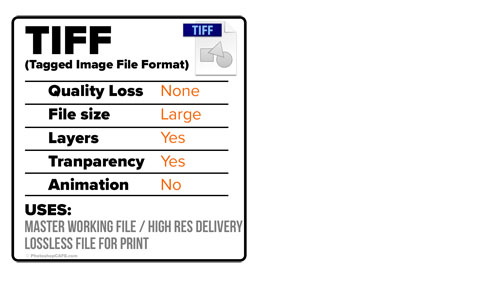
Tiff can also be used as an archival format, this is a lossless format, so file sizes can be large. Also supports RGB, CMYK. Clipping paths, alpha channels transparency. I prefer PSD for my working file because when I see a PSD I knows its my layered file and my Tiff are my print files.
The most common use for Tiff is a print file. It’s very common to send a tiff for offset printing. Also when I have finished editing my pictures for local printing on an Epson printer, I save the master print file as a lossless Tiff.

Jpg is the most common format for saving photos when you need a smaller file size. When you need to email a photo, upload it to a website of social network, share on mobile etc. Most photos you see online are jpg.
Because they are compressed, they suffer from Generational loss. This means if you keep saving a jpg file over and over, it will deteriorate in quality. It’s a delivery format. So I suggest working from your PSD and saving a new jpg each time you make a change. When you save a jpg, you will see a quality slider. Higher quality looks better, but its also a large file size. Lower quality makes the file smaller, but the quality will be worse. Usually around 70% will give the best balance of quality and size. At 70% you will be hard pressed to see the reduction in quality, but the file will be much smaller than at 100%. See the video above to see a demonstration.

A gif file is also used online. It compresses by reducing the number of colors in an image to 256. It creates a cLUT (Color Look up table) of 256 colors and remaps all the colors in the image to this color index. It shifts colors to the closest match, Because of this, you will see posterization of photos. However, line art and solid colors do very well in gif. However, th main use for gif is small animation files. You have seen animated gifs, be it online, or in emails. Gifs also support basic transparency whereas jpg’s do not.

png (pronounced “ping”) 8 is like gif, but smaller file size and doesn’t support animation. It has the same support of basic transparency as gif. This is either transparent or opaque, no semi transparency. Aso works best for text, line art and solid colors.
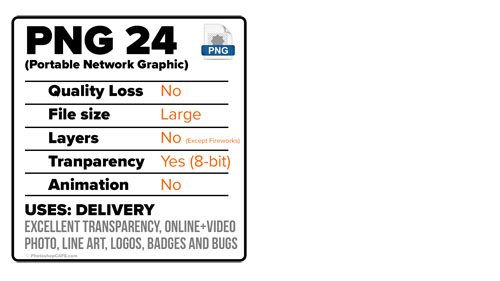
Png 24 is a high quality lossless format and supports 256 level of transparency. This would be a good alternative to jpg, except the files are much larger. It supports lossless compression to there is no loss of quality. This format is used online, but more common for software and apps. THe high quality transparency, also makes it a great format for saving overlays, such as lower thirds, bugs, logos etc and used in video, multi media and print.
Worth mentioning is PDF. (Portable Document format). This is the most common way of out putting high quality print files that contain photos and text, and is the main output format used by Graphic Designers. (This replaces EPS).
Although, this is not a working format, but rather a capture format, I’ll mention it here, because I received so many comments about it. Many digital cameras and even mobile devices have the ability to capture a RAW file. A raw file is larger and contains all the unprocessed data from the camera sensor as well as meta data and a jpg preview. The preview allows you to see the image on your camera screen. The meta data records settings such as white balance, sharpening and color profile.
A raw photo cannot be viewed directly, thats why the jpg preview is generated. You need a RAW convertor such as Adobe Camera Raw, OnONE Raw, CaptureONE or Lightroom to convert the data into an image. The advantage of a Raw file is more dynamic range (Detail in shadows and highlights) than most other formats. Asl the ability to change many of the settings like white balance in software. A RAW file produces the best quality for photographic purposes.
You cannot write a file (save). to most proprietary raw formats such as CR2 (Canon) Nef (Nikon) ARW (SONY) or RAF (Fuji). This is why a sidecar file (xmp) is created for each image and this sends instructions to the raw file.
Adobe created the DNG format. This is a file that can be written to and doesn’t need a sidecar because everything is inside the file. Adobe created the DNG as an open source, universal format that can be used by any camera vendor. DNG also insures against a format becoming obsolete. You can create a DNG from Lightroom, (ACR) Adobe Camera Raw or Bridge. This is a good format for archiving your photographs. When you are working in Photoshop, you wouldn’t save your working files to RAW though, PSD can store a RAW file (as a smart object) within it as well as layers, masks and other information.
I hope this information was useful to you guys. Its hard to find all this info in one place with a practical purpose, so I decided to make this guide.
Browse our hundreds of other free tutorials here, or search for what you are looking for in the search at the top of the page.
You can also browse by topics in the free tutorials menu.
If you are ready to get serious about Photoshop, see our full length courses here
PS Don’t forget to join our mailing list and follow me on Social Media>
(Ive been posting some fun Instagram and Facebook Stories lately)
Great to see you here at the CAFE,
Colin
This site uses Akismet to reduce spam. Learn how your comment data is processed.
This is a very requested photoshop tutorial that simulates the interlaced lines of a TV screen, this effect is used...
You asked for it and you got it. More Intermediate/Advanced Tutorials Step up to the Microphone please. We are going...
Here is a nice little tutorial to show you how to electrify your images with lightning in Photoshop. This spooky...

Hi Colin, You have a beautiful style of communicating. Your presentations are interesting and instructive and full of useful content.. So thanks for that!! When I have time, I watch them, even if I need to go back days or weeks later. If you do LIGHTROOM, can you do something on cataloguing,. My hard drive crashed some months ago, fortunately everything was backed up, but having difficulty downloading images and catalogues back into Lightroom.
Hey Colin,
Love what you do for the PS community. Your tutorials are helpful, easy to follow and highly informative.
Thanks Mate
This is absolutely just what I needed
Every time I save I wonder about what to save as
Perfect, thank you
The key question for me is the best format for swapping between Lightroom and Photoshop for edits/storage. Previously, I defaulted to Tiff since I knew that if I had a large edit in photoshop, the file would stil be visible in Lightroom. Since Feb 2020, LR can read psb’s so is it worth defaulting to psb format for all edits?
Very useful. Thank you
Very informative, thank you
Thank you, great informative video, however you didn’t mention using the Adobe DNG format.
If you save as a PSD, what happens if you stop using Photoshop for your image editor
As I said in the article, this isn’t covering RAW, as thats a capture format. RAW is its own subject.
Many other programs can open PSD besides photoshop and you don’t save your working documents to RAW. (Yes You can save a photo to a DNG, but not a layered document.)
Nice stuff, and info thanks
Thanks for sharing, love the details. I don’t see EPS though. Is there a reason you didn’t include? We noticed that if you save as eps with jpg encoding the file size drops dramatically, and you can re-save about 30 times before noticing a degradation in quality.
EPS is mentioned at the very end, as to why I didn’t include it. Its mostly replaced by PDF these days.
What about RAW v. DNG?
As I said in the article, this isn’t covering RAW, as thats a capture format. RAW is its own subject.
You keep using the term “transparency.” What are you mean by that term?
Colin, it would be nice if you cover more on the basic workings of layer in PS, i.e. after your Layer 101 tutorial that was excellent.
Very informative. Thank you
You didn´t mention PSB
yes I did
Thank You for the info. after converted the raw into dng, should i delete the Raw files? it takes a lot space.
Its up to you, the RAW file is your new master, so unless you want to archive the RAW you don’t need it anymore.
Thanks Colin. Very helpful.
I get confused with shooting format. I shoot in JPEG then take into Raw and work on it as a AdobeRgb 16 bit. After working on the image I save as JPEG. If I am using the image on social media I I reduce the same JPEG down to 72psi and 1200 on the longest side and save as a separate file. Could you do a tutorial on how you shoot and import into RAW? That would be great.
You should shoot in RAW if your camera supports it.
I knew the basics of the file formats but you have really fleshed it out with the detail. Thanks
Hi Colin, I learn a lot from your tutos.
Could you develop the differences between PSD and TIFF please. I understand your personal workflow however if we choose to work all the way, except for very large files then PSB, in TIFF instead PSD : any particular issues?
Thanks
no issues if this is your preference, its works fine.
Thank you, Colin, for another excellent reference! It is wonderful to have a one-page resource about file format options like this!
Please do a/some tutorials on printing at home. For example printing from PS vs LR, impact of color profiles on printing (sRGB, Prophoto, Adobe RGB), switching the color profile of a file, which color profile should be your default PS working profile, etc.
Thank you Colin, this was an excellent, practical review. If i understand correctly, there is no loss of dynamic range, or any other data when saving files as DNG?
correct
— Thank you so much Colin — extremely helpful. Your tutorial has at last explained and blown away all the mixed up information regarding this topic that has been residing in my brain cells — Your teaching style is perfection!!
I am a delighted 70+ aged viewer and more knowledgable as a result. Really appreciate
Kit